Using a Phillips head screwdriver remove the screw under the handle in the back of your iMac.
Remove the screws outlined in the picture below. Remove screws 1 and 2 with a standard Phillips head screwdriver. Screws 3 and 4 use a standard flat head screwdriver. After removing the screws, gently pull out all of the plugs. Next holding the clear handle just below the bar code, pull out the section of the iMac.
If you are just adding more memory to your iMac remove the protective wire shield. You will then put your memory in the memory slot at a 45 degree angle as shown in the movie or picture below. With your memory in place push down on each side of the memory until you hear it snap into place and you are done. If you are upgrading the memory that comes stock in the machine please continue on otherwise you are finished with your memory install, you can skip to step number
Above:Put memory in at 45 degree angle.
Below: Push memory on sides until you hear it click.
The top memory slot may or may not have memory installed in it : If you already have memory installed in your top memory slot and are upgrading it then remove the memory by pinching outward the two plastic side tabs until your memory pops up, take out your memory and put it in a safe place. If you are not upgrading this memory please leave it blank or leave the memory in place.
Next remove the metal band holding in the heat sink and then remove the heat sink.( That is the silver colored thing with grids on it just below the memory.)
Next with an angled pair of needle nosed pliers or a bent sharp object pull on the corners as shown in the movie. Make sure you do not put to much force while pulling up, just a little at a time until the board releases its self from the two sockets underneath. Once out you will turn over the board and you will notice there is memory already in the one slot.
For complete instructions, watch this RAM installation how-to.
Just updated your iPhone? You'll find new emoji, enhanced security, podcast transcripts, Apple Cash virtual numbers, and other useful features. There are even new additions hidden within Safari. Find out what's new and changed on your iPhone with the iOS 17.4 update.











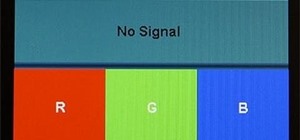




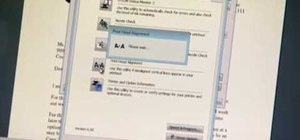

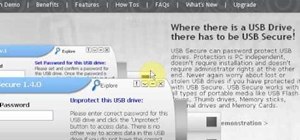
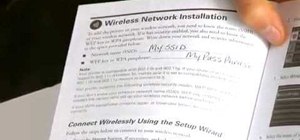



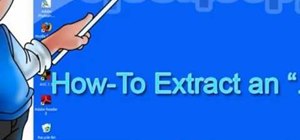

Be the First to Comment
Share Your Thoughts